In order to make a brushed metal effects in Photoshop you should first go to your gradient tool and select a dark grey or a black and click okay. Shift and drag your mouse to create the gradient. Next, go to filter, Noise, and then add noise and change the percent to 40% and click okay. Now, go to blur and ocean blur and change the angle to 0 and distance to 100 pixels. Now, for the sides to look like brushed metal, crop those sides out. Now you have a metal effect. To make a screw, click on the ellipse tool and make a circle in the middle. Click on gradient overlay and set it to radial and click on reverse. Change the black to a darker gray. Now, select the rectangle tool and make a small rectangle across your screen and add a color overlay of the dark gray from the circle. Go to inner shadow and put this on black and 75% opacity. Now drag the rectangle over to the circle so it acts as a groove to the nail! Now, size this screw down and apply transformation. Now, you have your screw and you can just copy this layer and add them where you would like!
Just updated your iPhone? You'll find new emoji, enhanced security, podcast transcripts, Apple Cash virtual numbers, and other useful features. There are even new additions hidden within Safari. Find out what's new and changed on your iPhone with the iOS 17.4 update.

















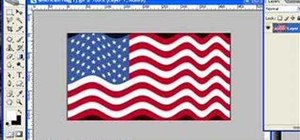
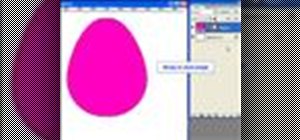




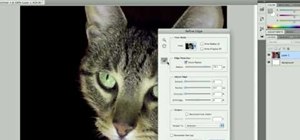
Be the First to Comment
Share Your Thoughts