If you're not much of a drawer, you can still get the look of a detailed drawing simply by taking a picture and using Photoshop's tools and filters to transform it into something that looks drawn by hand.
There are actually many ways to do this, but in this how-to, we'll focus on line art in particular, which will turn your photo in a realistic black and white sketch.

Just open up your selected photo in Photoshop, create a duplicate layer, then go to Image -> Adjustments -> Desaturate. This will turn your image into black and white.
Next, go to Filter -> Stylize -> Fine Edges and you've got a pencil drawing effect. Now, go back to Image -> Adjustments and choose Brightness/Contrast. Adjust the brightness and contrast to your liking, then go to Filter -> Sharpen -> Sharpen More.
Now you have your line art!

You can adjust the opacity of the duplicate layer to create an interpolated rotoscope type effect (only they aren't moving images). This is a good option if you want a realistic color cartoon look, instead of the hand drawn black and white line art.

This process works pretty much the same for all versions of Adobe Photoshop, but if the technique varies slightly for an older version, please share it below in the comments.
Just updated your iPhone? You'll find new emoji, enhanced security, podcast transcripts, Apple Cash virtual numbers, and other useful features. There are even new additions hidden within Safari. Find out what's new and changed on your iPhone with the iOS 17.4 update.

















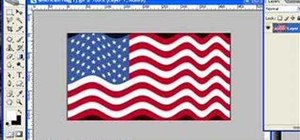





6 Comments
Wow... just like that! cant wait to use this!
I added a Gaussian blur into the process before I did Filter > Stylize > Find edges. I got much clearer image produced.
I also used this site, (not Photoshop) but it got a better image than using the method above, convert a photo line to drawing. didn't cost anything and quicker than doing it in Photoshop
Very useful, thanks.
awesome
1.Duplicate
2.Image>Adjustments>Desaturate
3.Duplicate background copy that is desaturated
4.Image>Adjustments>Invert
5.Change mode to Color Dodge (pic still there even though it looks gone)
6.Filter>Blur>Motion Blur
7.Use slider to adjust how you want it.
Every picture is different, so try different ways with the Motion Blur.
Angle: 0 / Distance: 300
Angle: 90 / Distance: 150
How do you color your art, or put a gold outline around the art?
Share Your Thoughts