Everything Else


How To: Easily combine photos and text using Photoshop
Photoshop is all about being creative. The more you know, the better you become at mixing certain tricks and techniques to make amazing pieces of digital photography. But there are so many it can take a good chunk of your time to fully understand the power that Photoshop holds. In this tutorial, find out how to easily combine photos and text using this awesome piece of software. Enjoy!

How To: Focus stack in Photoshop CS4
Photoshop is full of clever, cool little tricks that it can take quite some time to fully experience them all. One of the cleverest tricks comes in the Photoshop CS4 and allows you to combine different images of the same object and combine the areas of sharpness. By doing that you would be creating a focus stack and increasing the depth of the field in the photo. So sit back and find out how to create a focus stack using Photoshop. Enjoy!

How To: Create a fiery text in Photoshop CS4
If you're looking to add a little bit of heat to your words, this tutorial may be up your alley. Of course, words in this case refer to those you can type out on your computer. This great video shows you how to create an awesome looking fiery text using Photoshop. It's a little difficult but after watching this, you'll get it in no time. Enjoy!

How To: Make an awesome cloud brush in Photoshop CS4
Now this tutorial gives another meaning to being on cloud 9. In this video, you'll find out how to use Photoshop in order to make an awesome looking cloud brush for your photos. Is easier to use than cutting and pasting and looks way better too. Sit back and enjoy!
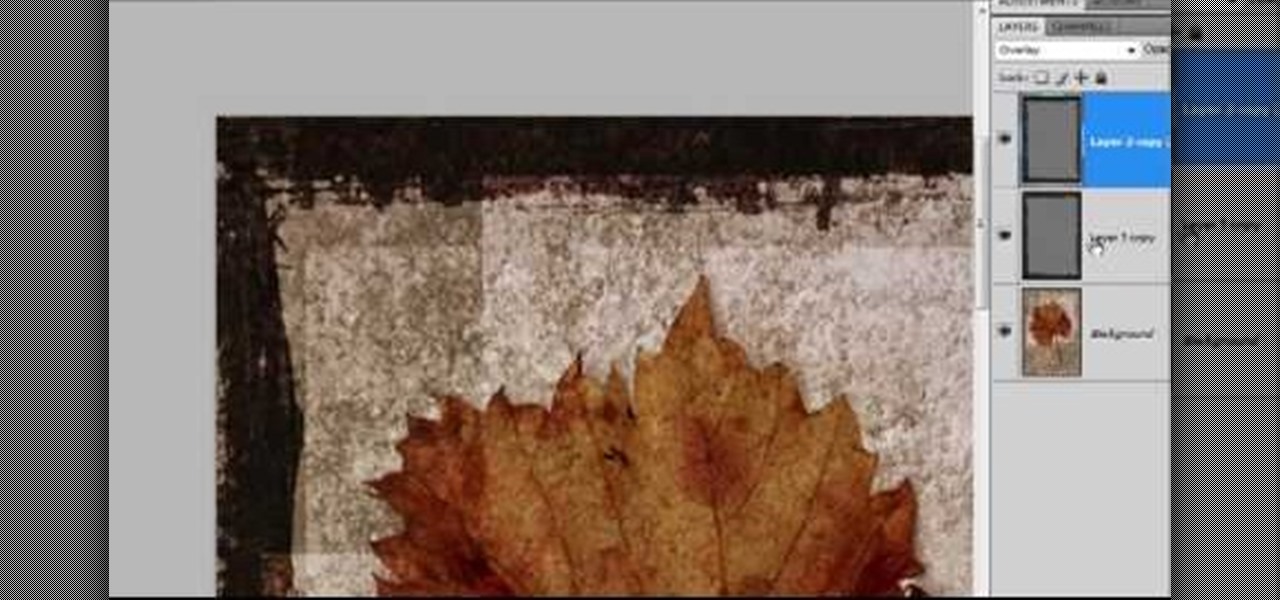
How To: Make a cool painted grunge border with Photoshop CS4
Photoshop is filled with all sorts of fun little tricks it can take hours just to use some of them. From the folded paper look, to a create an awesome stencil image, Photoshop can do so much! So in this tutorial, find out how to make a cool painted grunge border with the infamous software. Enjoy!

How To: Easily make a folded paper effect in Photoshop CS4
Here's another cool trick for all you Photoshop fans. If you've been wondering how to make a folded paper effect using the well known software, this tutorial is just for you. It will show you step by step what it takes to give your photo a cool look that is sure to impress others. So sit back and enjoy this tutorial.

How To: Easily make a mirror box effect in Photoshop CS4
Since the introduction of Photoshop, people have embraced the many different elements that it has to offer. Not only can you take away blemishes and body fat in a matter of seconds, but you can also add other things that you could only achieve by using simple camera tricks. In this tutorial, you'll find out how to make a mirror box effect using the software. It's easy to do and really cool to look at. Enjoy!

How To: Easily give your photo a modern look using Photoshop
Photoshop is one of the most well known and used pieces of software available for your computer. It has revolutionized the way photographs are printed and is an excellent way to perform easy touch ups without having the subject need plastic surgery. Many publications use it to make celebs looke even better, and sometimes unreal, and is responsible for many fake and scrutinized pics. But despite all of its flaws, it's great to use if you're interested in giving your picture a little bit of som...

How To: Use Photoshop to turn a photo into a greeting card
There's nothing like a greeting card to turn a frown upside down. In this day and age of emails and text messages, making your own greeting cards for someone can mean so much. From Valentine's Day to Christmas, greeting cards are a way to thank, welcome, congratulate, and even apologize to family or friends. So in this video tutorial, find out how to make greeting cards using a photo and the program Photoshop. Enjoy!

How To: Created animated .gif files in Adobe Photoshop CS2
This two-part video tutorial will show you how to create animated .gif files in Adobe Photoshop CS2. You can still use these directions in versions of Adobe Photoshop, with slight variations. Follow along with these easy steps, and you'll be making animated .gif files in no time at all! For more Photoshop videos, search on WonderHowTo! Created animated .gif files in Adobe Photoshop CS2 - Part 1 of 2.
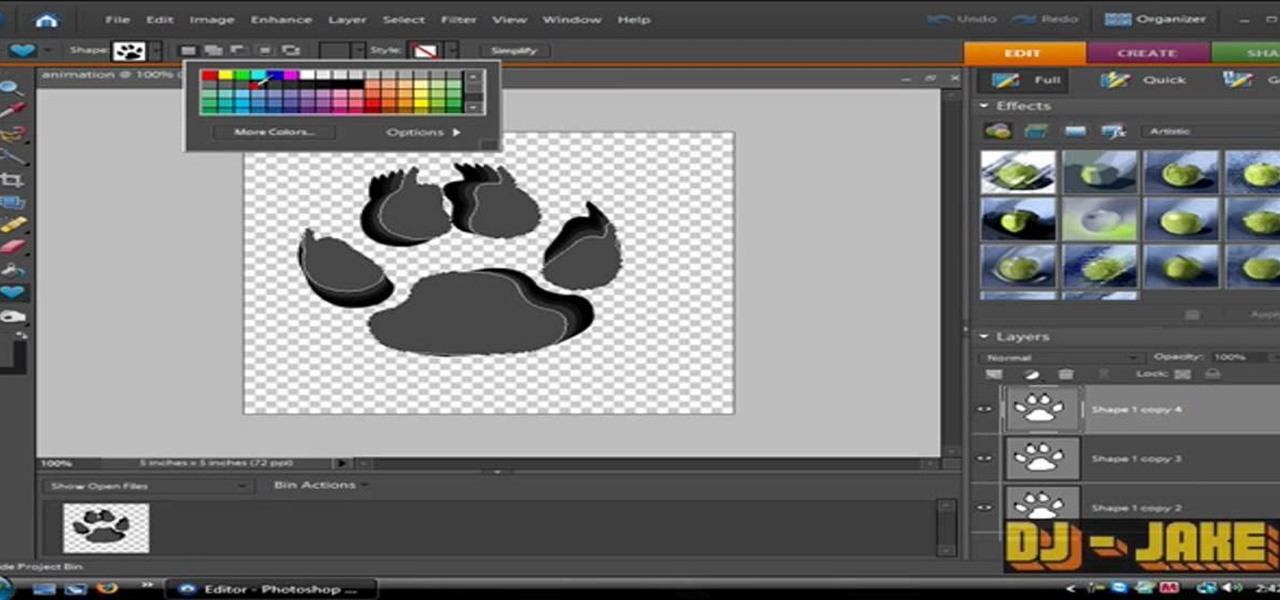
How To: Make an animated GIF with Photoshop Elements 6.0
An animated GIF is a great addition to any website. By animating your image, you will draw someone's eye to it almost immediately. This is especially useful if you are creating an advertisement or a logo.

How To: Make an animated GIF banner in Photoshop & ImageReady
An animated GIF is a great idea for a banner to advertise your website or services. In this tutorial, you will see just how easy it is to make one of these moving objects using Photoshop CS or Adobe ImageReady. Animations draw the eye to your logo much more than an image that is standing still, so if you are looking to get noticed - this is the way to go.

How To: Make a GIF animation with Puppet Warp in Photoshop CS5
Create a cute bobblehead turtle animation in Photoshop with help from this video tutorial. But this lesson only applies to Photoshop CS5, because it uses the new tool called Puppet Warp, only in CS5. The Puppet Warp is a great tool for creating animated GIF files, like this green turtle bobbing his head up and down. If you haven't tested this new feature out in Adobe Photoshop, give it a try now! Make a GIF animation with Puppet Warp in Photoshop CS5.

How To: Make a simple logo in Adobe Photoshop
If you have any aspirations to start a business, you'll soon discover how important it is to have a great logo. In this video tutorial, learn how to create a simple logo in the Adobe software, Photoshop. Get one step closer to starting a successful business with a smart, eye catching logo.

How To: Airbrush photos & portraits in Adobe Photoshop CS4
Since the introduction of photoshop, some have argued that the software has led to great strides in perfecting images while others say it gets in the way of natural beauty. Some say touch ups are nothing more than cheap ways to make someone look completely different from what they originally look like in real life. Many well known magazines, movie studios and other froms of media, use photoshop to make some quick touch ups. This video is one of those types and shows you how to airbrush photos...
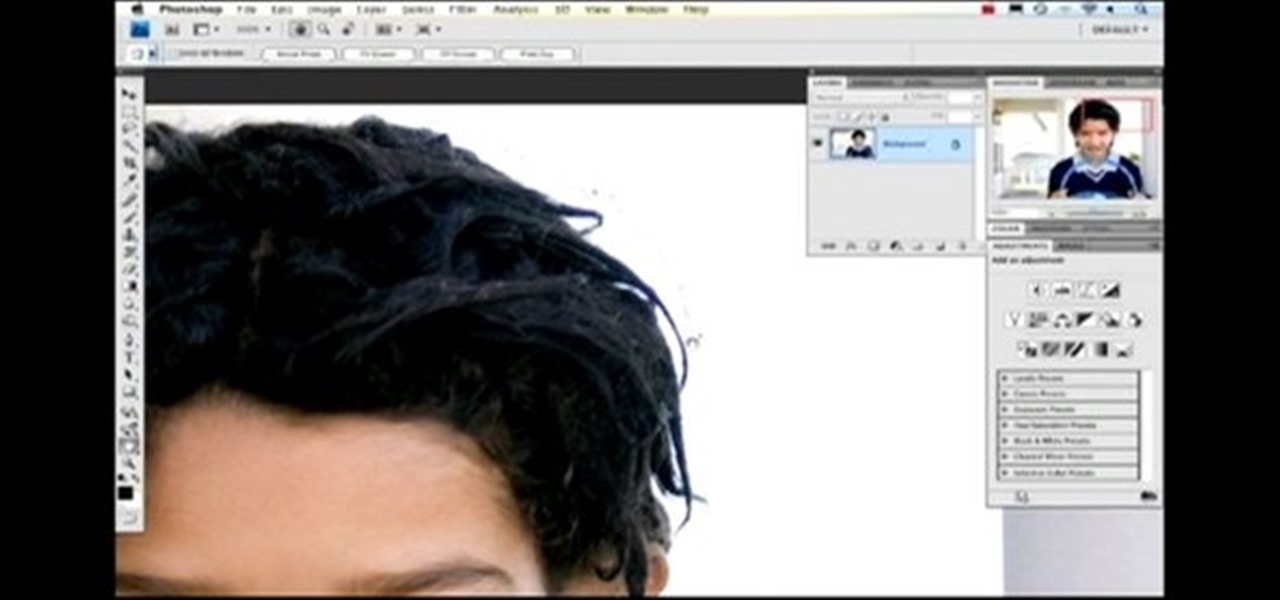
How To: Remove purple fringing using Photoshop
In this video, learn how to remove purple fringing from an image using Photoshop. Most people would not even notice this distortion in a photo but if you are a professional, you will need to know how to recognize and remove this tint.
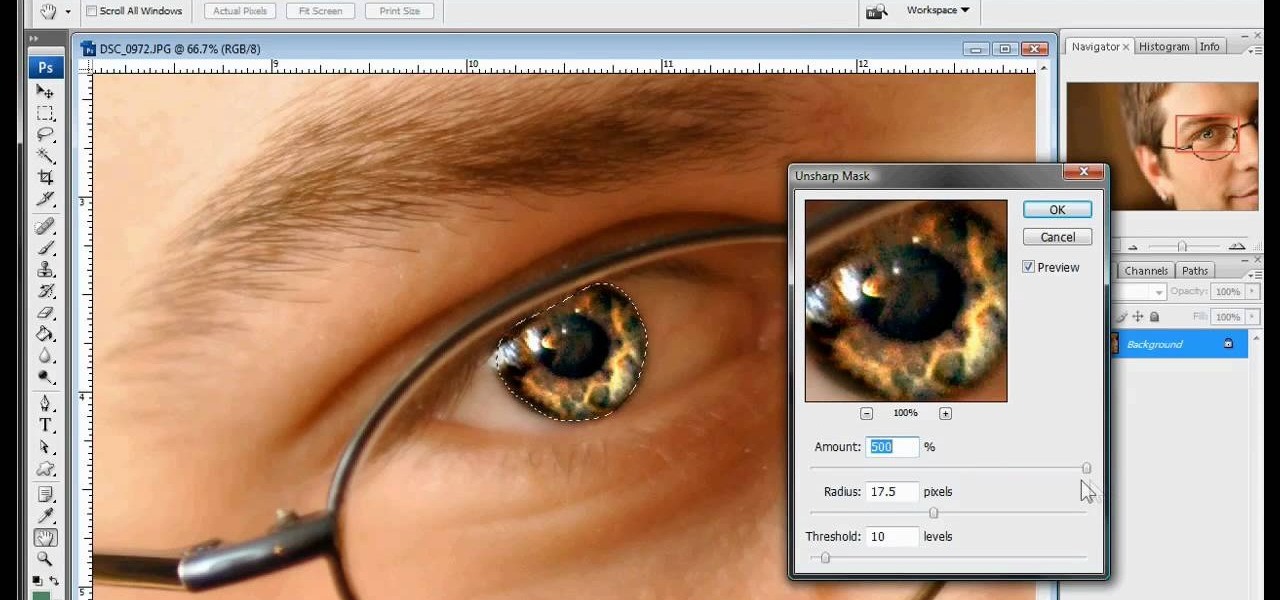
How To: Whiten teeth and enhance eyes in Photoshop
The white bits on a person's face are often what make them appear healthiest and happiest. In this tutorial, learn how to enhance someone's face by improving the white areas of their faces. In it, you will learn how to focus on the eyes and teeth of your subject to whiten and enhance them. With this trick, your subject will appear cleaner, healthier and more alert.

How To: Create digital makeup in Photoshop
There are so many ways to enhance your photos in Photoshop these days, it is amazing we need actual models at all! In this video, learn how to add or change the makeup on your model. If you have changed your artistic idea after shooting, or feel like your subject could just use a little something, check out this tutorial and learn how to add color to your photos.
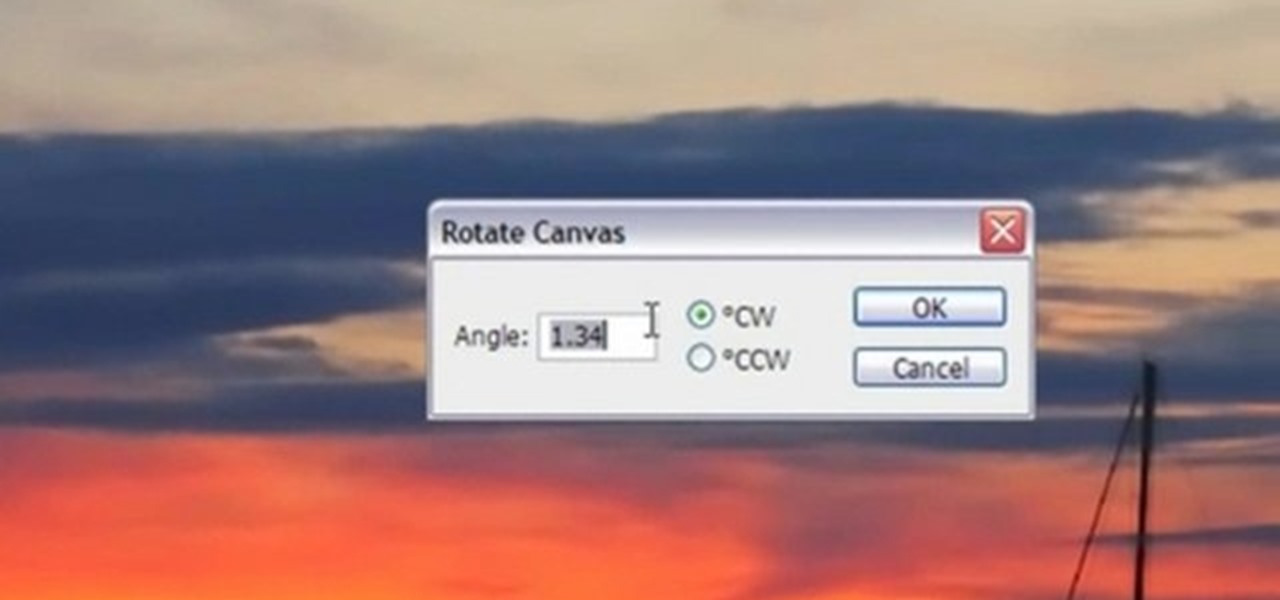
How To: Get a straight horizon in Photoshop
Photoshop is a great way to perfect your photos and artwork. In this tutorial, learn how to straighten a horizon, or create a straight one in a landscape image.

How To: Soften skin with surface blur in Photoshop
If the subject of your photo doesn't look as fresh as you'd like, check out this tutorial and learn how to soften skin with the surface blur tool in Photoshop. This tool is quite easy to do and in less than five minutes you could make a dramatic difference to your photos.

How To: Create a web photo gallery in Photoshop
Did you know that your copy of Photoshop is already equipped to help you design a web gallery? If you are thinking of publishing your images online, have a look at this tutorial. In it, you will be guided through a quick and easy way to create a web photo gallery in Photoshop using 20 different templates.

How To: Create the Orton effect in Photoshop
The Orton effect in Photoshop is acheived by combining an image with a duplicate that has been softened or blurred slightly. This will give you original image a luminescent appearance and enhance most portraits and landscapes.
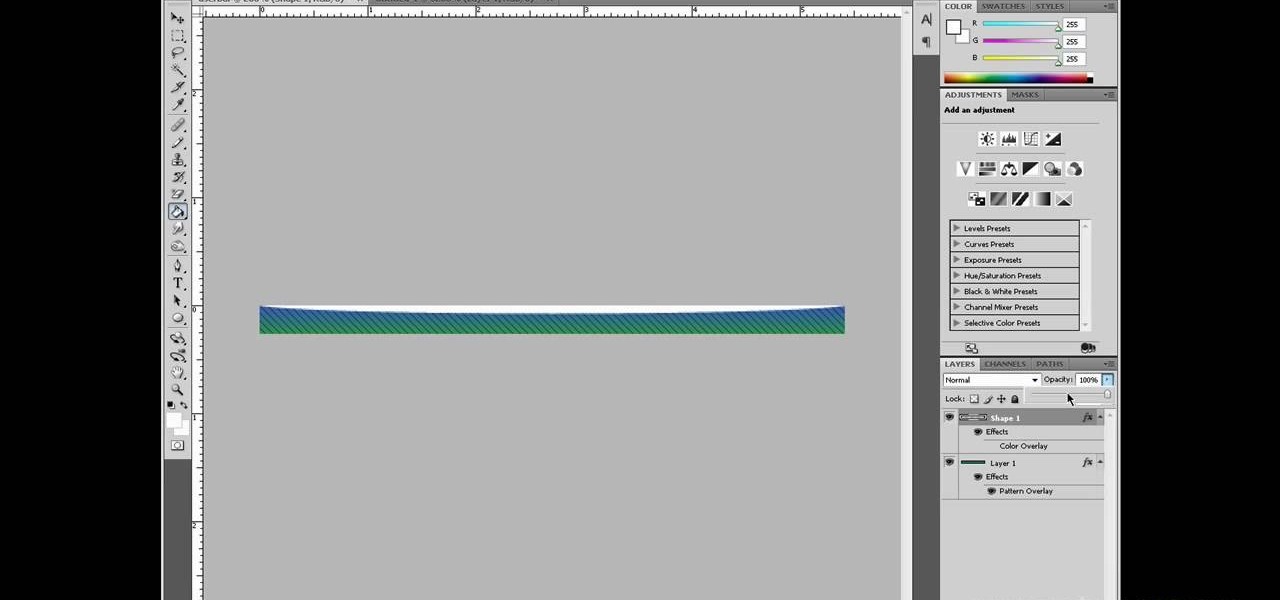
How To: Make userbars for forums in Photoshop
Since the early introduction of the internet, forums have been a popular destination for people to share their opinions with other users. This particular video shows you how to make a userbar for forums using Adobe Photoshop. It's an easy way to show your pride about a particular topic of interest. One of the most common places is among video game forums. So sit back and enjoy!

How To: Manipulate a texture into a pro image in Photoshop
There are so many fun things you can do with Photoshop. The possibilities and ways to manipulate seemingly ordinary images are endless. In this particular tutorial, you will learn how to take a 2D photo or image and turn it into a 3D one in Photoshop. You will be shown how to find a texture you like and then cut and alter it into a completely new picture.
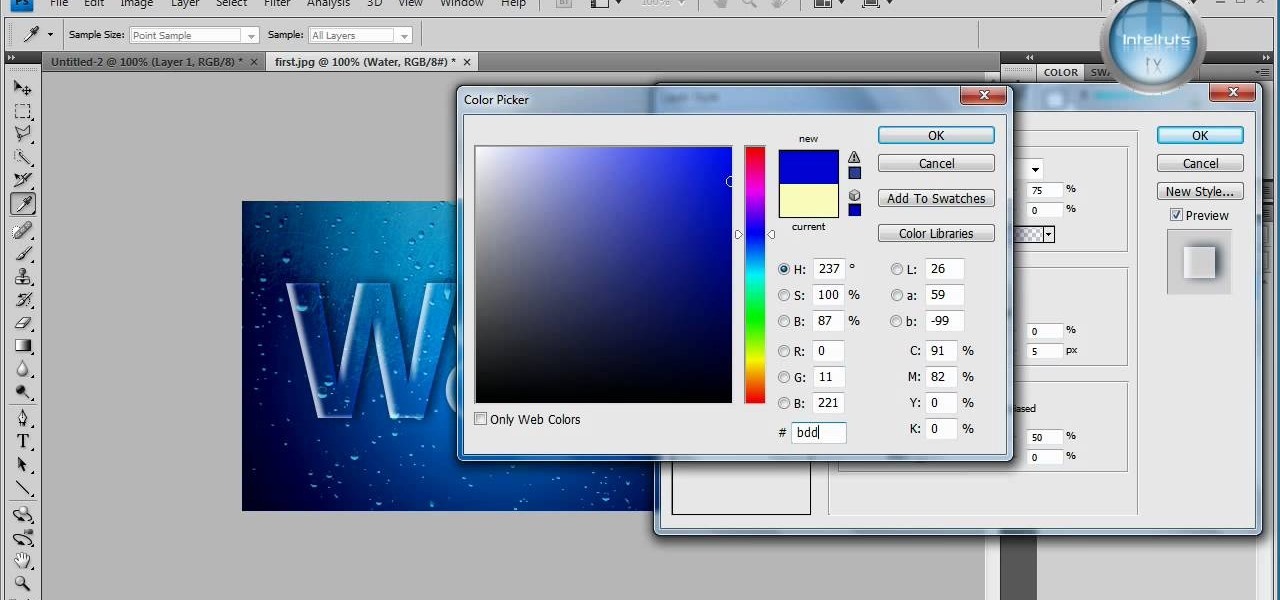
How To: Make watery ice glass text in Photoshop CS4
In this tutorial, learn how to make a very cool wet writing effect that you can use for graphics and logos. You will be creating this effect in Photoshop CS4. In this video, you will learn how to take tons of different layer styles and transform a basic text layer into a majestic piece of artwork. You will be shown the process step by step from the very beginning. This tutorial also shows the use of gradients and color corrections tools to optimize the full piece of work.

How To: Create colored anime or manga skin in Photoshop
This three-part video talks about manga coloring. If you have Adobe Photoshop and you love manga comics… and you love to draw… watch to see how to create colored anime or manga skin in Photoshop. Watch all three parts for the complete instructions, showing you which brushes to use, the razor tool, blur tool, burn tool, and dodge tool, among other things. You're manga and anime characters will have perfect skin color after learning all of these coloring steps in PS.

How To: Create fog in your photos using Photoshop CS4
In this video tutorial, viewers learn how to create fog using Adobe Photoshop. Begin by importing the image into the program and duplicate the image. Now go to Filter, select Blur and select Radial Blur. Set the amount to 100, Blur Method to Zoom and Quality to Best. Now select the rectangular marking tool and select the sky. Then open the Hue/Saturation menu and set the Saturation to -100. Use the eraser tool to remove the gray from the edges. Now use the paint tool and paint white streaks o...

How To: Change the color of your lips in Photoshop
In this video tutorial, viewers learn how to change the color of lips in Adobe Photoshop. Begin by importing the image into the program. Select the quick mask tool and then select the brush tool. Now color the part that you want to retouch. This will allow the mask to create a selection. No click on the masking tool to create a selection. Then select the marquee tool. Right-click the selection and click on Select Inverse. Right-click the selection again and select Feather. Make it 1 pixel and...

How To: Eliminate facial imperfections using Photoshop
In this video tutorial, viewers learn how to eliminate facial imperfections using Adobe Photoshop. Begin by opening the image in the program. Then select the patch tool. Now draw a circle around the imperfection and then move it to an area of the skin that has no blemished. Continue doing this for all the imperfections. This process can be done to eliminate pimples, moles, blemishes, scars and wrinkles. This video will benefit those viewers who enjoy editing images to enhance them and would l...

How To: Lose Weight by Using Photoshop
This video shows the method to do weight loss using Photoshop. Open the image and go to 'Filters' and 'Liquify'. Click on the 'Forward Warp Tool' on the left. Zoom into the back area and drag the mouse in towards the body to make it thin. Keep the 'Brush Pressure' high to get a sharp result. 'Brush Size' determines how large the brush is and the area affected by it. Use the 'Pucker Tool' and click on the ass to reduce it. Reduce the sides of the ass with the 'Forward Warp Tool' and reduce the...

How To: Fake a depth of field using Photoshop
If you want to learn how to add a fake depth of field in Photoshop this is for you. First start off with a picture that has clarity throughout the picture. The first thing to do is add another layer. To do this you must grab your first layer and drag it to the bottom right where it says new layer. You will now have two layers to choose from. The next step is to blur the top layer of the photo. To do this select the top layer go to filter at the top of your window and scroll down to blur. Sele...

How To: Create glowing eyes in the darkness with Photoshop CS4
In this how to video, you will learn how create glowing eyes in the darkness using Photoshop. First, open your image in Photoshop. Next, duplicate the background layer. Go to hue and saturation and make the image really dark by turning down the lightness and saturation. Next, select a paintbrush for the eraser and start erasing around the eyes. Once this is done, make a selection around the pupils. Create a new layer and paint the selection red. Next, lower the flow of the paint brush and cho...

How To: Make your own Adobe CS4 logo in Photoshop
In this Software video tutorial you will learn how to make your own Adobe CS4 logo in Photoshop. Open Photoshop and click ctrl+O to open a new document. Set the height and width to 500 pixels, select ‘transparent’ under background contents and click OK. Create a new layer and with the rectangle tool draw a rectangle. Right click on the shape layer > rasterize layer. Hold ctrl and click on the thumbnail of shape1 layer. Open gradient tool and make a light to dark gradient as shown in the v...

How To: Create shock style text in Photoshop
In this Software video tutorial you will learn how to create shock style text in Photoshop. Go to the text tool and select it. Then select the font and a large size. Select white color and type in your text. Now create two copies of this text and select the original text. Then click on image > rotate canvas > 90 degrees clockwise. The text will turn by 90 degrees. Now go to filter > stylize > wind. Make sure under ‘method’, ‘wind’ is selected and under ‘direction’, select ‘from ...

How To: Make chrome paint on black cars using Photoshop
The first step is to select a photo of a black, glossy car. Using the Lasso- polygonal tool, select the outline of the car. Once the image outline is complete, the dots animate around the image. The next step is to deselect the areas on the car where the chrome paint is not required. To do this, follow the same procedure as above holding the ‘Alt’ key (a minus sign appears next to the cursor). Once the selections are done, go to ‘Image’ menu, select ‘Adjustments’ and click on ‘B...

How To: Retouch or add digital makeup using Photoshop
If you want to retouch or add digital make up using Photoshop you should first erase and cover up any blemishes you see on the surface of the skin. This can be bruises, blemishes, or even acne marks and bumps. Do this anywhere you feel necessary such as the face or on the body. Using the lighten tool, you can also lighten the eye color as well as the whites of the eyes. Next, you can also adjust the texture and color of the lips. You can also shift the color saturation of the picture to add r...

How To: Convert photos to black and white in Adobe Photoshop
Open the picture you want to edit. Right-click on the main picture layer in the box and then select "Duplicate Layer". Then, in the same box, go to the drop-down menu that says normal, and change it to "Overlay". Then, select Filter>Other>High Pass. In the box that comes up, set the radius to 7.4 pixels. Next, go to Layer>New Adjustment Layer>Gradient Map. Then, when the box comes up, click OK. Then click on the main gradient in the Gradient Map. In the new box, there is a bar that goes from ...

How To: Create a comet/shooting star sing Photoshop CS4
There aren't any words in the silent instructional tutorial video, but if you watch carefully, you'll learn the exact steps necessary to create a phenomenal looking shooting star or comment with nice looking special effects that are achievable in Photoshop. First you'll select a circular region with the selection tool, then you fill it with white. Next you'll use brush settings to create a brush stroke that straight and fades over time to create the comet's tail. Then you'll use Photoshop's l...

How To: Get white teeth using Photoshop
In this video, we learn how to get white teeth using PhotoShop. Before you begin, open up PhotoShop and open the picture you want to change. Make sure you zoom in on the teeth so you have a good view and it's easier to paint. First, select the dodge tool, the choose midtones. Now, select the brush that is "round-soft" and brush the brush over the teeth that you want whitened. If you make any mistakes, you can use the eraser tool to clean up what you changed. Once you are done, save your photo...

How To: Sharpen blurry images using Photoshop
In this Software video tutorial you will learn how to sharpen blurry images using Photoshop. Open the image and duplicate the original layer. Then go to filter > other > high pass. In the window that pops up, enter a value of 4 – 6 pixels. Now simply change the blending mode of that layer to overlay by clicking on ‘layers’ and selecting ‘overlay’ from the dropdown menu. You will notice that you have a much clearer picture. Then go to filters > sharpen > ‘unsharp mask’ to add som...






