Melvin from QZPStudios takes you on a quick tutorial in which he creates an embedded text effect in Photoshop. This could be a useful trick for website designers who want to create banners containing text which have a shadow effect.
1. Create a new photoshop document and unlock the background by deleting it and making it transparent.
3. Choose a saved gradient as your background. Click to add it.
4. Choose the rectangle marquee tool and drag it inside the background document. Make a smaller rectangle ("box") and fill it with any color you like.
5. Grab the Text tool and choose a font. Write your desired text in the box.
6. Control+Click on the Layer thumbnail and then go to Layer1 and move the text somewhere in the box you created.
7. Hold down the Control button and click on the Layer thumbnail of the Text layer (this highlights the text). Go to box Layer and click on the Hide feature to hide your text.
8. Go back to the box you made and select it. Delete it from the box layer you made earlier. This creates empty parts in the box.
9. Control+Click on the box and choose the Gradient tool. Choose a new gradient (default, for instance) to create a subtle gradient effect in the color.
10. Then double click on the box layer, which will open up the Layer Style window. Choose the Drop Shadow feature and highlight the little box and you will get the default drop shadows there. In the same window, you can also lower the opacity by choosing that feature and modifying it that the effect isn't overpowering. Also change the size of the pixels so it isn't too sharp and it looks smoother. Play with the angle feature to achieve more of the embedded effect.
By following these steps, you can create a banner or image with a text that has an embedded effect!
Just updated your iPhone? You'll find new emoji, enhanced security, podcast transcripts, Apple Cash virtual numbers, and other useful features. There are even new additions hidden within Safari. Find out what's new and changed on your iPhone with the iOS 17.4 update.



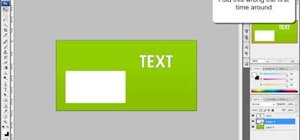











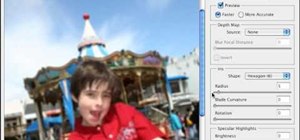










Be the First to Comment
Share Your Thoughts